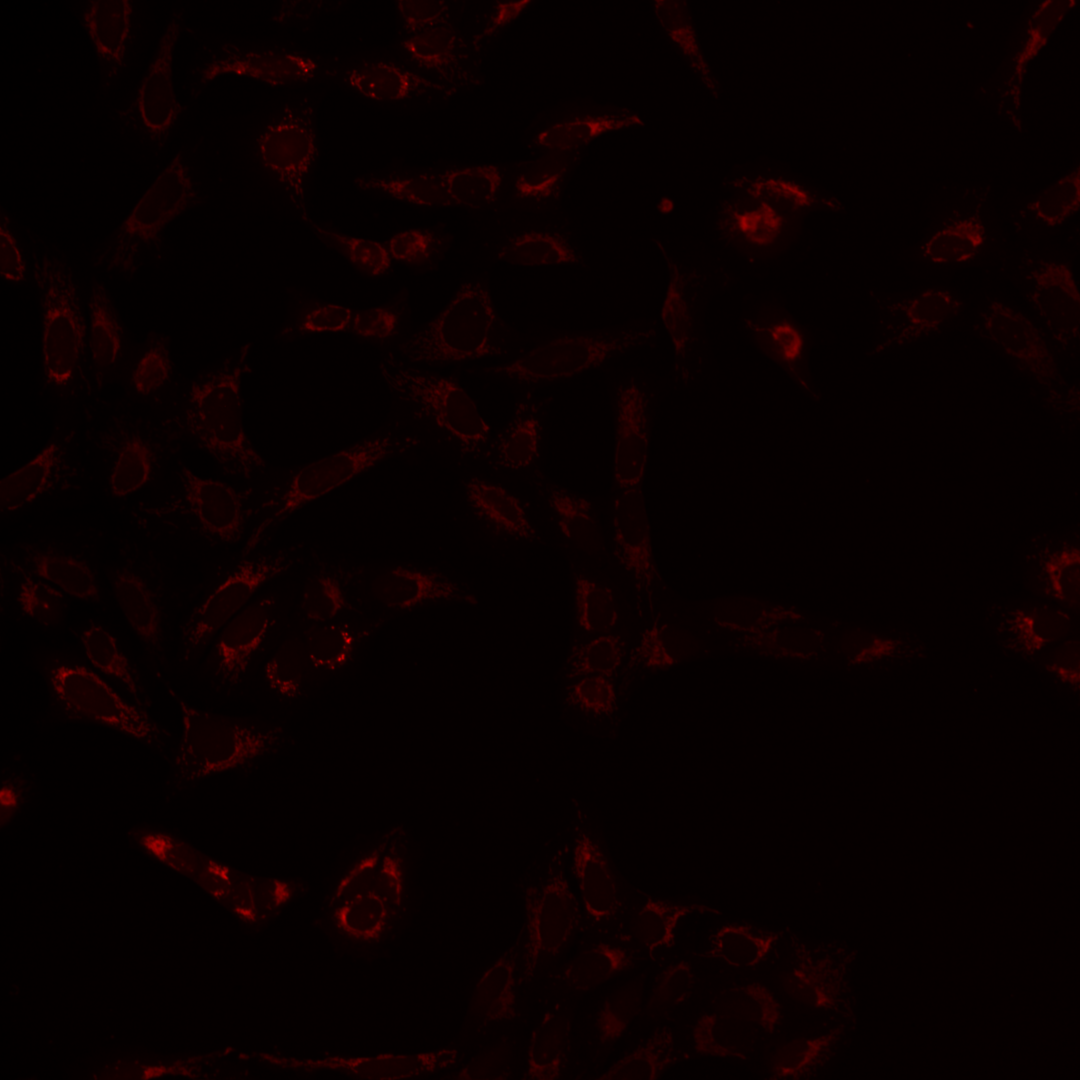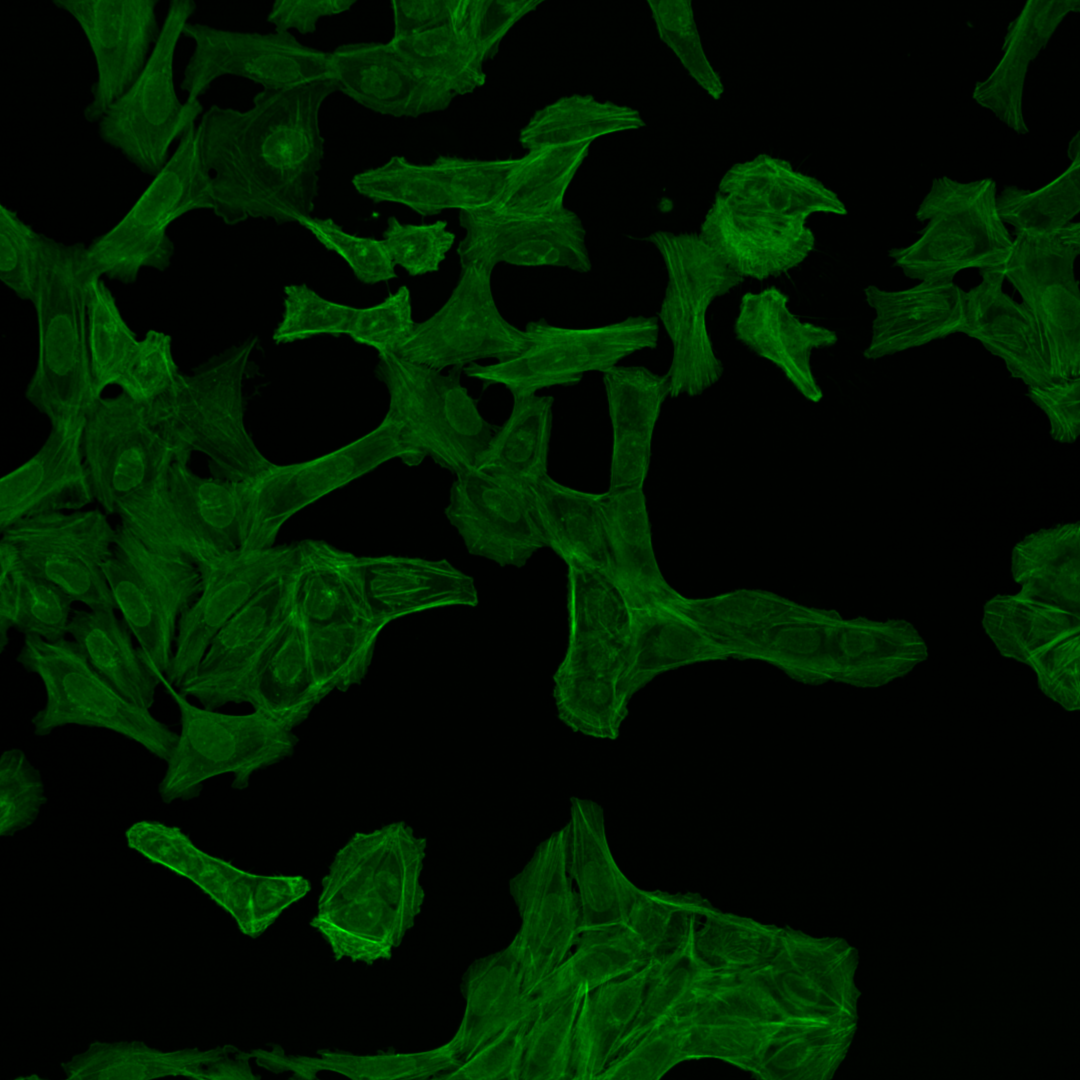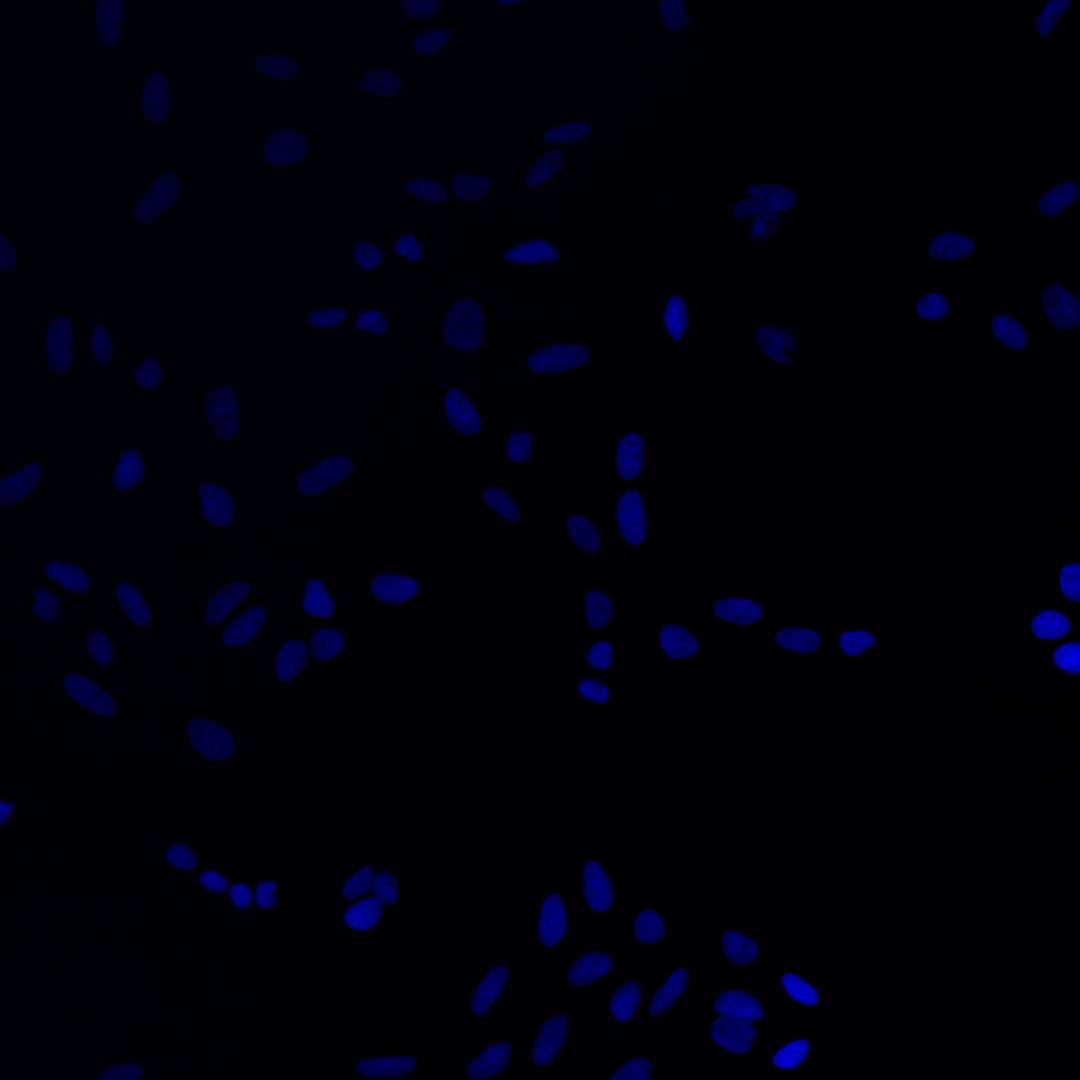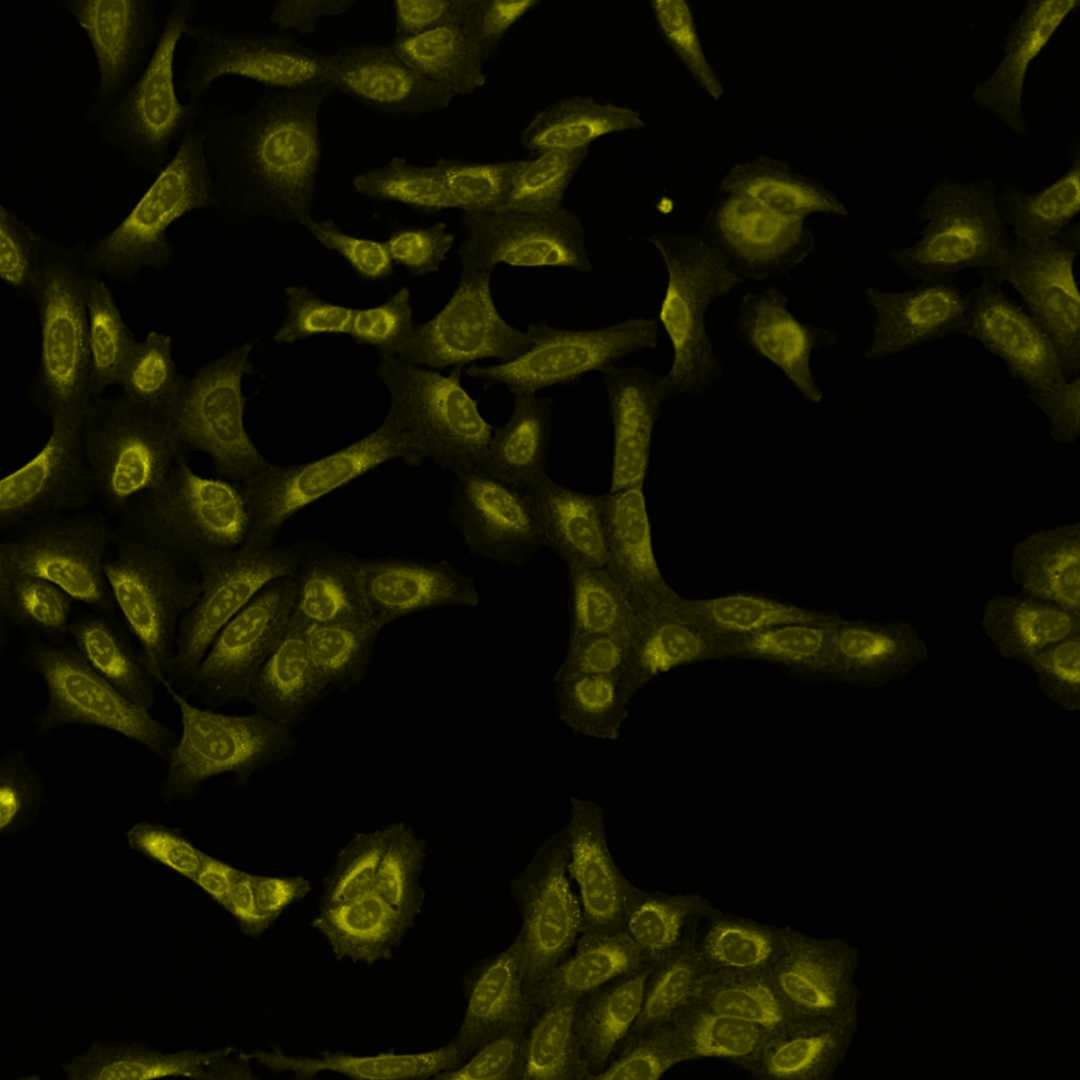Unit 1: Visibility#
Topics discussed: Brightness/Contrast, colors, accessibility
Motivation#
Microscopy images are data that document a scientific result. To communicate the scientific result in an image figure effectively and truthfully the image typically needs to be processed. This processing can go wrong and the image figure can incorrectly present the image (Fig. 4)
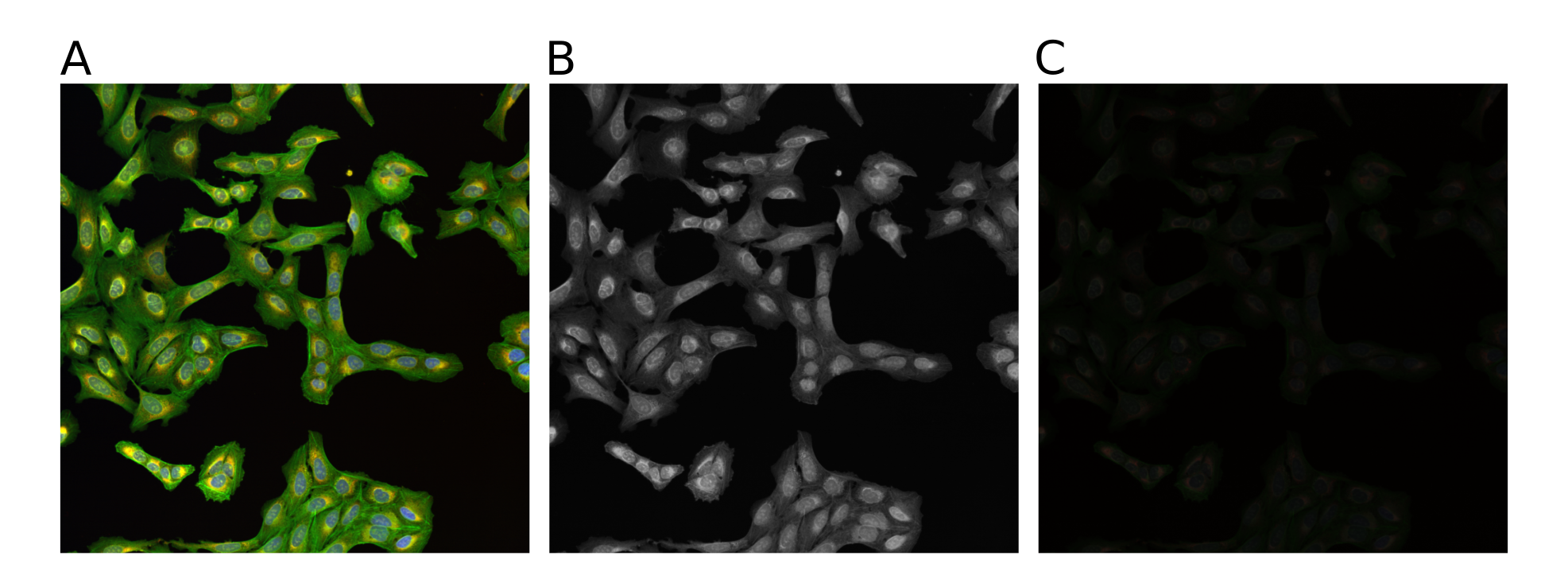
Fig. 4 The same multi channel image visualized in different forms. All fail to communicate the content of the image well. (A) The multichannel image visualized using blue, green, red and yellow look up table. (B) The same multichannel image with all channels visualized in grey scale. (C) Finally, the brightness contrast was processed incorrectly and the image appears dark.#
Key considerations#
Is the result clearly shown?
Is the information visible?
What do the colors mean?
Are key annotations present?
Another important aspect that we should also consider is the choice of images. Typically, an image dataset is acquired instead of just a single image. We need to carefully consider the method of how to choose the image the should represent the result.
Acceptable methods to choose a image for a figure:
Representative image
Random selection
Based on analysis (middle of distribution)
Show multiple examples of range of phenotype
Tip
Fiji allows to record all processing steps that are carried including the settings using the macro recorder. This can be used to create a script to automatically process multipe images but could also be used to document all the processing.
Record used functions and settings: Plugins > Macros > Record…
Visibility - Colors#
This tutorial starts with an multi channel image (Fig. 5)
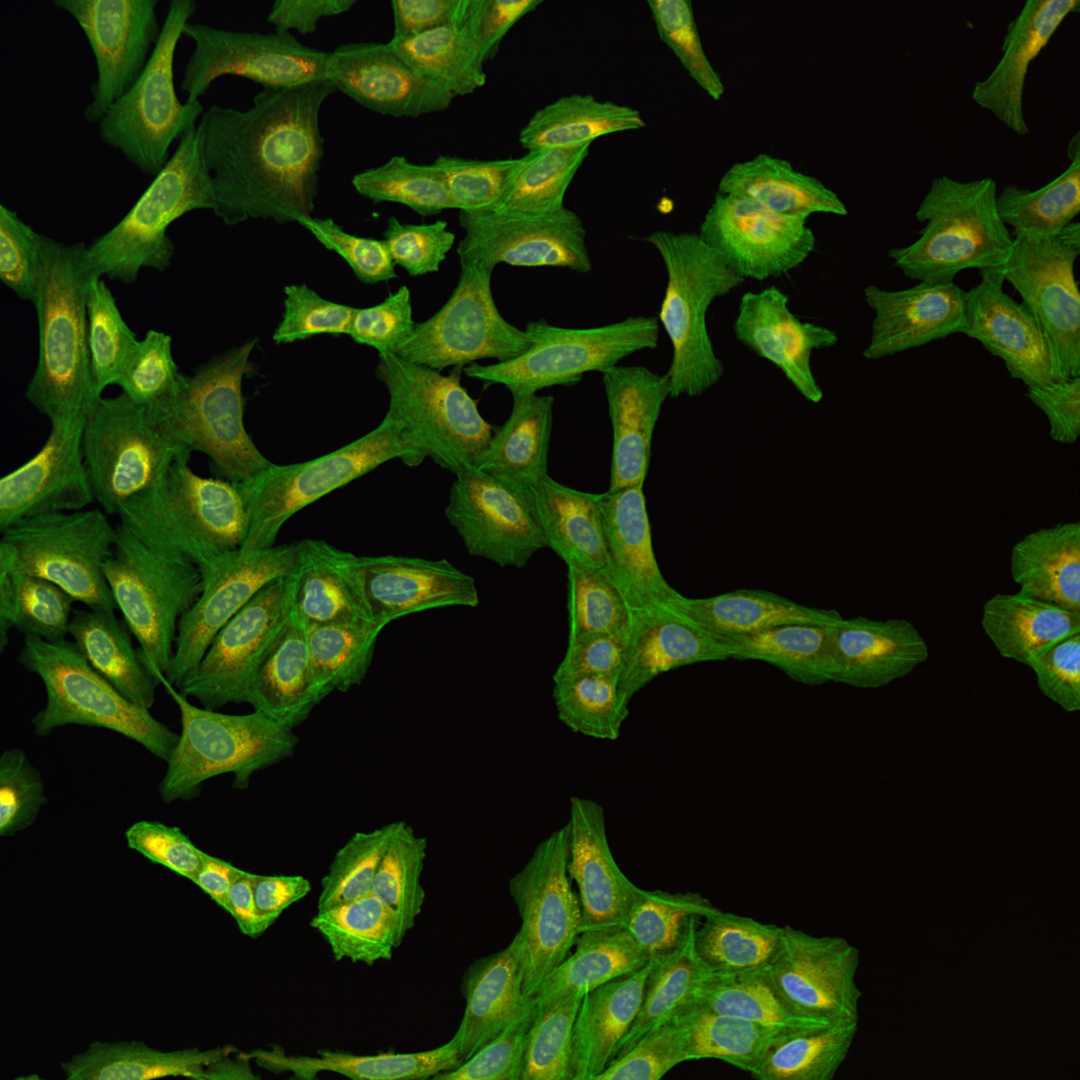
Fig. 5 Multichannel image#
In order to process individual channels we need to first split the images
Image > Color > Split
Look up tables (LUT)
Image > Lookup Tables…
Image > Color > Merge Channels…
Tip
We recommend to also provide gray scale images.
Visibility - Brightness Contrast#
Image > Adjust > Brightness/Contrast… (Ctrl + Shift + C)
Tip
TIP: Work on a copy of the image: Image > Duplicate… (Ctrl + Shift + D)